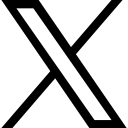Introduction to Virtual Machines
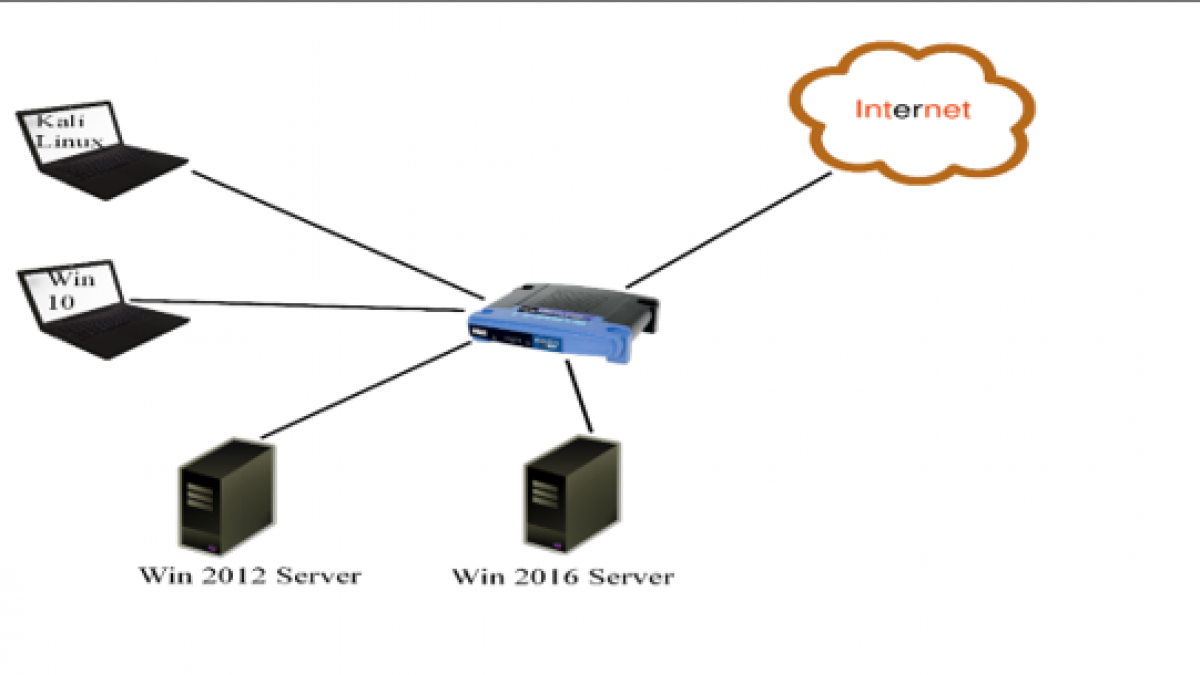
Welcome to phase 2 of the “How to Become a Cybersecurity Analyst” Course. We are kicking this phase off by showing you how to use SPLUNK!.............
1. CHAPTER 1 – LAB PREP
1.1.1. LAB Prep - Introduction to Virtual Machines
- We are finally on phase 2!
- Welcome to phase 2 of the “How to Become a Cybersecurity Analyst” Course. We are kicking this phase off by showing you how to use SPLUNK! However, before we install SPLUNK, we will first need to set up our Lab environment where we can work in.
1.1.2. Virtual lab diagram
- This is what your lab environment will look like when you’re done:

Let’s see, you’re going to need to get a Kali Linux machine, a Windows 10 machine (separate from the one you’re using now) and a couple of Windows servers. Then you will need to connect them to your home router so that they can talk to each other and connect to the internet.
You’re probably thinking to yourself, ‘What in the world? I can’t afford all that.’
Well no worries… I’m going to show you how to get them for free!
1.1.1. The concept of Virtual Machines
- I want to introduce you to the concept of Virtual Machines (VMs). Now, I want you to imagine your home computer:

- Now imagine this was the matrix movie; I am able to reach inside the laptop and create another laptop inside it:

- The laptop I created inside my physical laptop is a virtual laptop. I can turn it on, I can turn it off. If the virtual laptop I create is a Windows laptop, it will have the Windows start menu when I turn it on. It will also have its own web browser and will allow me to install software like Microsoft Office and others inside that laptop. It’s literally as if I had two laptops sitting next to each other:

- The only catch is, I will need to go through my physical laptop before I can get to my virtual laptop; and both laptops can connect to my router. My router treats them as separate machines because they have their own individual IP addresses (We learned IP addresses in Chapter 1.4). So, if I create a virtual laptop inside my physical laptop, it would physically look like this:

- But it will virtually look like this:

- The virtual laptop has everything the physical laptop has, including a virtual interface to attach an IP address to.
1.1.1. Hypervisors
Now, you can’t just simply create a virtual machine on your computer; you will first need to install a Hypervisor. The hypervisor gives you the ability to have one or more virtual machines inside your physical machine. The hypervisor brand that we are going to install is from VMware. VMware has a free copy for personal use and I will show you how to install it in the next section. We will install four machines on our hypervisors with 4 different operating systems on each. One Windows 10, one Kali Linux, one Windows 2012 server, and one Windows 2016 server and let’s not forget that your physical machine has its own operating system. So, physically your lab will look like this:

- Virtually, your lab will work like this:

1.1.1. Laptop performance
- Even though these are virtually separate machines, let’s not forget that they’re sharing the same physical resources. There are three major components of a computer that help it to perform:
The first is the Physical memory, which is your hard drive space; we talked about that earlier when we described the storage server.

- Then we have Random Access Memory (RAM). RAM is kind of like the horsepower in your car. This is where your computer stores data that is currently being used. The more RAM you have, the more data you can store that is ready to be processed.

- Then there’s your Central Processing Unit (CPU), where your computer processes things. It’s kind of like the computer’s brain; the more powerful the brain, the faster it can process.

- So, your computer and your virtual machines will essentially be sharing these three things. My basic home computer has an 8GB RAM and an i5 CPU.

- I can only turn on two virtual machines at a time. If I turn on 3 virtual machines at ones, that’s 4 machines running and would be too much for my computer to handle, so it will freeze.
- I recommend you have at least an i5 processor and 4GB RAM minimum if you’re going to build a decent home lab. Ideally, a 12GB RAM, i7 processor with a solid-state hard drive would be awesome for a home lab and it’s reasonably affordable for personal use. Solid State Drive (SSD) is a hard drive technology that is much faster than the general hard drive.
- The purpose of this session is to get you comfortable with the idea of virtual machines. In the next chapter, we will begin our lab build out by installing VMware, our hypervisor.
Categories: : Blog, Cyber basics, cyber security, cybersecurity, How To Tutorials
 Paul Oyelakin
Paul Oyelakin